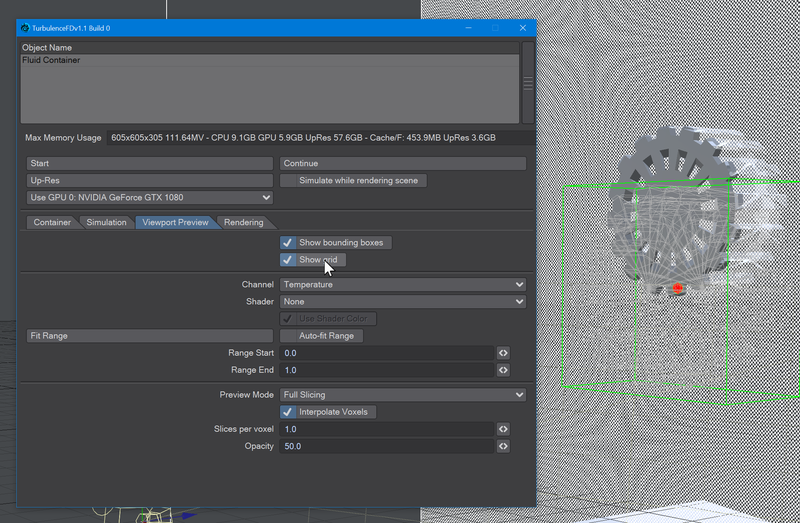TurbulenceFD tips and tricks
Getting the most from your fiery friend
Creating a non-box Container for TurbulenceFD
Creating containers for TurbulenceFD usually means sticking with the default box that's generated when you hit Add Container. It doesn't have to be that way, you can use any other shape you want, but you need to stick to certain rules.
- You need to make a proper container - a single-sided sphere isn't enough, but one with a wall? That's good
- In general for emitters and collision objects in TFD: the thickness of the objects must be larger than the voxel size (they must be “fillable” with voxels. a 1 x 1 meter voxel will not fit into a 10 x 10 centimeter container object).
- You still need to add a standard container that encloses your collision object.
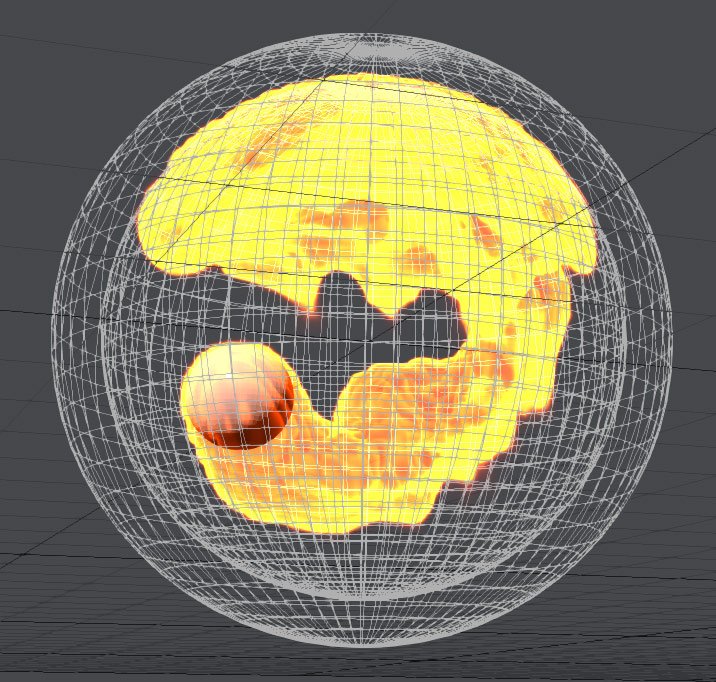
LightWave Scale versus setting your container's size directly
Scaling the fluid container using Layout's Size and Stretch tools feels very natural, and it does work, but it comes with a downside. If you scale your container in this way, you will also be scaling individual voxels. This means that a container scaled larger will still only contain the same amount of voxels. If, on the other hand, you size your container using the parameters in the Container tab of the Container window, you will be creating a simulation with the right number of particles (the size you set in Voxel Size) rather than artificially scaled ones. This can result in a more memory-intensive simulation run, but it will also be far more accurate. It might not even be slower because the voxels won't need to be stretched, which slows things down. The same also applies for your initial placement of your emitter. Use the Grid Offset options rather than just moving your emitter object to keep the container grid in optimum balance. Try the Show Grid option on the Viewport Preview tab to see how both work.