LightWave™ 2020
Documentation
Defined chapters
| Image | Content |
|---|---|

|
Thank you for your LightWave purchase |
|
|
New-to-2020 |
All chapters
| Image | Content |
|---|---|
Layout Tab - UtilitiesThe Utilities tab is home to unsorted plugins (in the Additional dropdown) and Scripting tools with LightWave's native LScript and Python tools. |
|
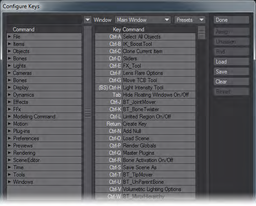
|
User Preferences part 1information about user preferences. |
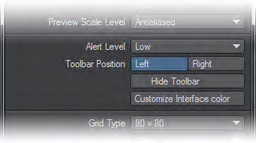
|
User preferences part 2continuing the chapter |
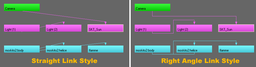
|
User preferences part 6Continuation of the chapter. Options part 3 |

|
User preferences part 7Continuation of the chapter. Options part 4 |
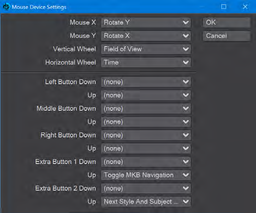
|
User preferences part 8Continuation of the chapter. Options part 5 |
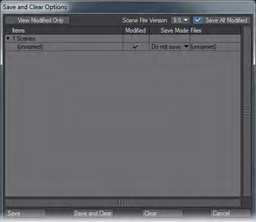
|
Working with FilesLightWave animations (or still images) always start as a Scene - basically, a collection of objects, lights, cameras, and images - which can move and change over some specified length of time. |
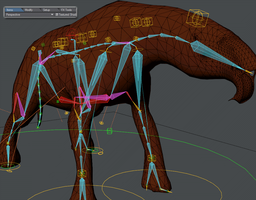
|
working with viewportsThe three main views you will be spending your time in are Perspective, Camera and to a lesser extent Light (their keyboard shortcuts are numeric keypad 4, 6 and 5). The Orthographic views will be less used. It is worth noting however that the view names are based on "Looking towards...", so the Back view actually presents us with the head of the Rasper Cow pictured, and the Left view shows us the right flank of the creature. |

|
Working with ItemsIn LightWave there are four item types as shown at the bottom of the Layout interface - Objects, Bones, Lights, Cameras. They each have a dedicated Properties panel. |
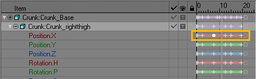
|
Working with Items part 2Continuing the chapter. |
