LightWave™ 2020
Documentation
Defined chapters
| Image | Content |
|---|---|

|
Thank you for your LightWave purchase |
|
|
New-to-2020 |
All chapters
| Image | Content |
|---|---|

|
Installing LightWave - Render nodeInstalling LightWave, Render node |
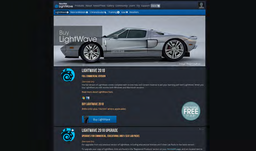
|
LicensingLicensing, purchase and activation. |

|
FAQFrequently asked questions. |
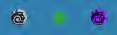
|
Using LightWaveLightWave 3D’s many features are presented in two distinct and specialized environments. |
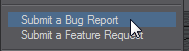
|
FeedbackUser feedback is the life blood of LightWave’s development. |
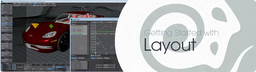
|
Getting Started with LayoutGetting Started with Layout. |
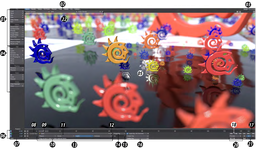
|
User Interface OverviewProvides an overviw of the user interface |
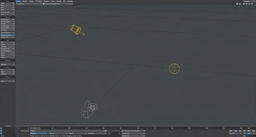
|
Anatomy of a New SceneCreating a new scene. |
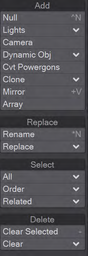
|
Layout Tab - ItemsUser interface overview, layout tab |

|
Layout Tab - Modify part 1This tab will allow you to Move, Rotate, Size and Stretch scene objects, although you probably won't need to switch to it for that, since rolling the mouse wheel switches between those options. You will want to switch to this tab to use tools like Move and Rotate Pivot. |
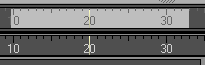
|
Layout tab -modify part 2continuation of the chapter |
Layout tab -modify part 3continuing the chapter |
|
Layout tab -modify part 4Continuing the chapter |
|
Layout Tab - SetupVisit the Rigging tab for instruction on these tools. |
|
Layout Tab - FX ToolsThe FX Tools tab contains easy-access buttons to set up Bullet dynamics, Fracturing, Flocking and FiberFX. Each is detailed in their respective sections: |
|
Layout Tab - FX ToolsThe FX Tools tab contains easy-access buttons to set up Bullet dynamics, Fracturing, Flocking and FiberFX. Each is detailed in their respective sections:
|
|
Layout Tab - RenderThese tools are all explained in Rendering. |
|
Layout Tab - ViewNavigation tools for Layout. Again, keyboard shortcuts mean you won't need to visit this tab often however, Add Viewport now allows additional floating viewports to be added to Layout. |
|
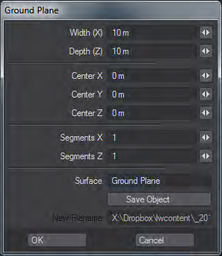
|
Layout Tab - ModelTools for creating temporary geometry for Layout. In the Create > Geometry dropdown |
Layout Tab - I/OThe I/O tab is fully described in the Interchange section. |
